1.7 Using Quckmail to send email to your class students
1. Turn editing on in your iSpace course
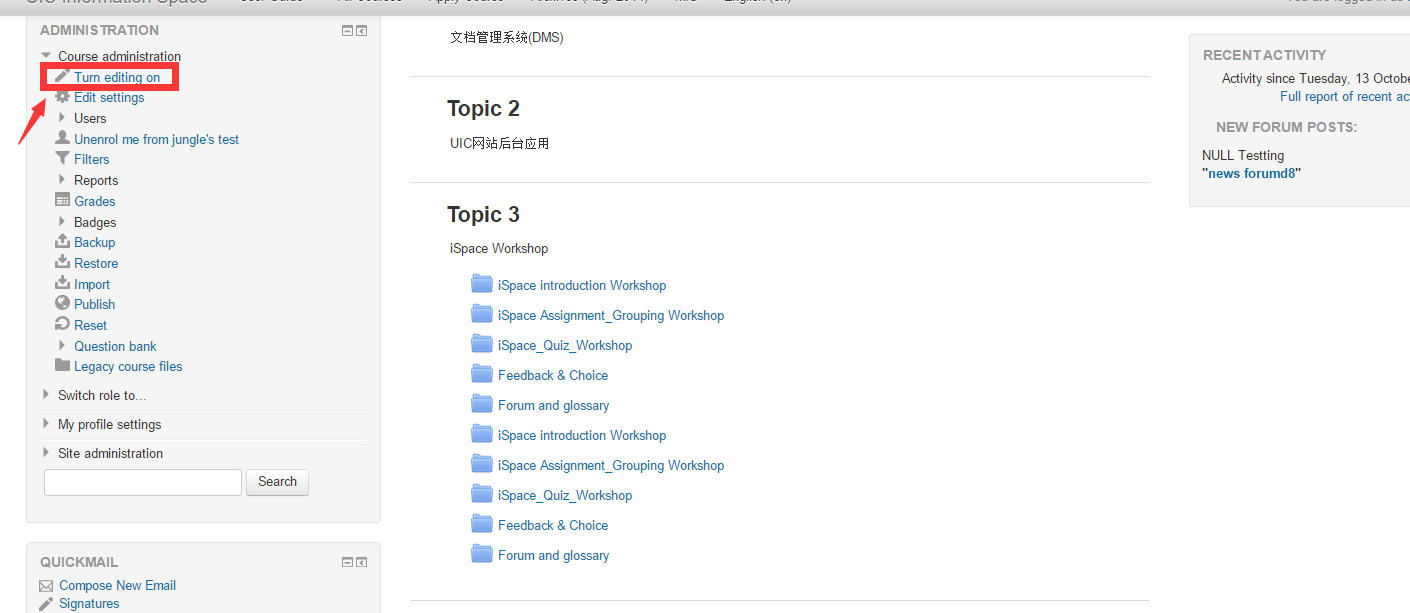
2 Scroll to the bottom of the right column to ‘ADD A BLOCK’. Choose ‘Quickmail’ from the dropdown menu

4 Click ‘Compose New Email’
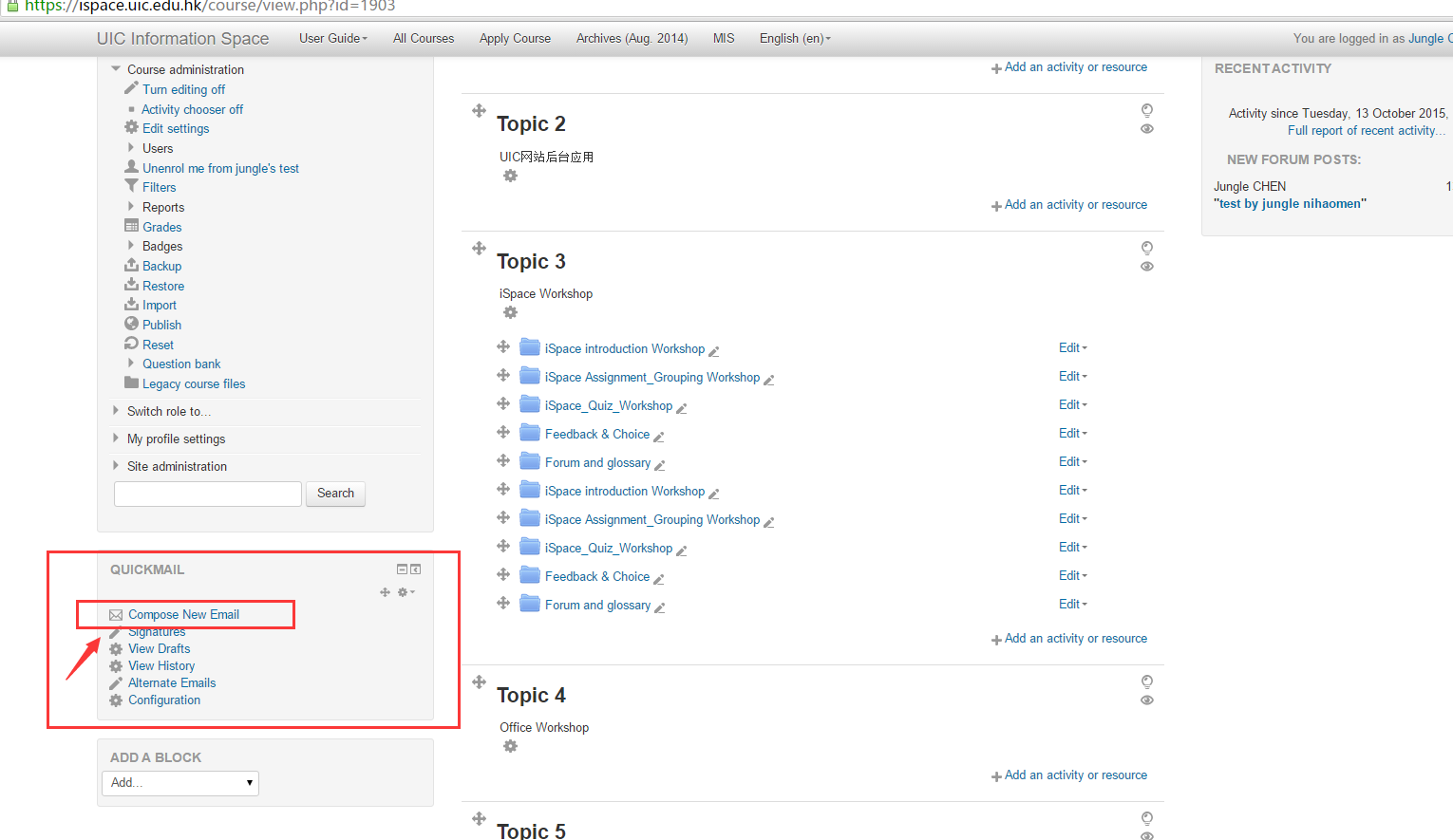
5. On the top, You’ll be able to choose the recipients. You can choose individuals by clicking on the name the ‘Add’. You can also choose by groups. To send email to everyone enrolled, click ‘Add all’.
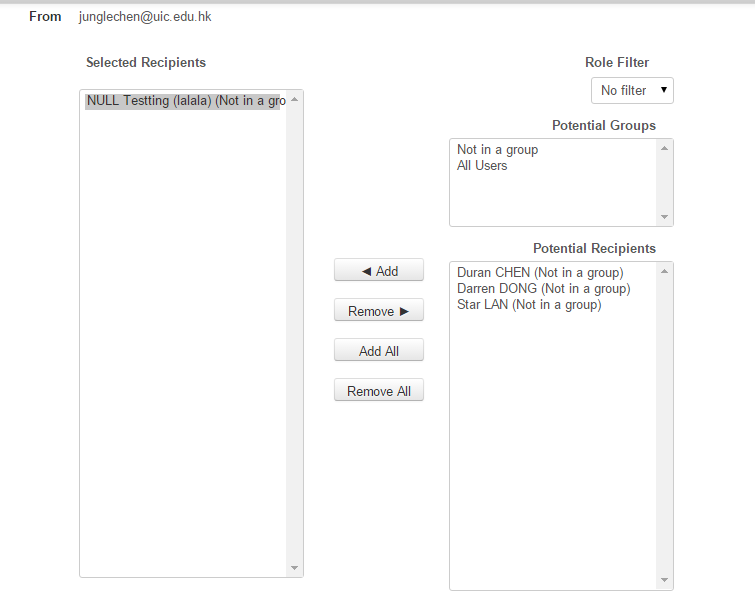
6.Drag and drop files into the ‘Attachment(s)’ filed.
7. Draft your message.
8. If you’ve created a signature then, choose your signature.
9. You can receive a copy of the email by choosing ‘Yes’ for ‘receive a copy’.
10. Click ‘Send email’ once done.
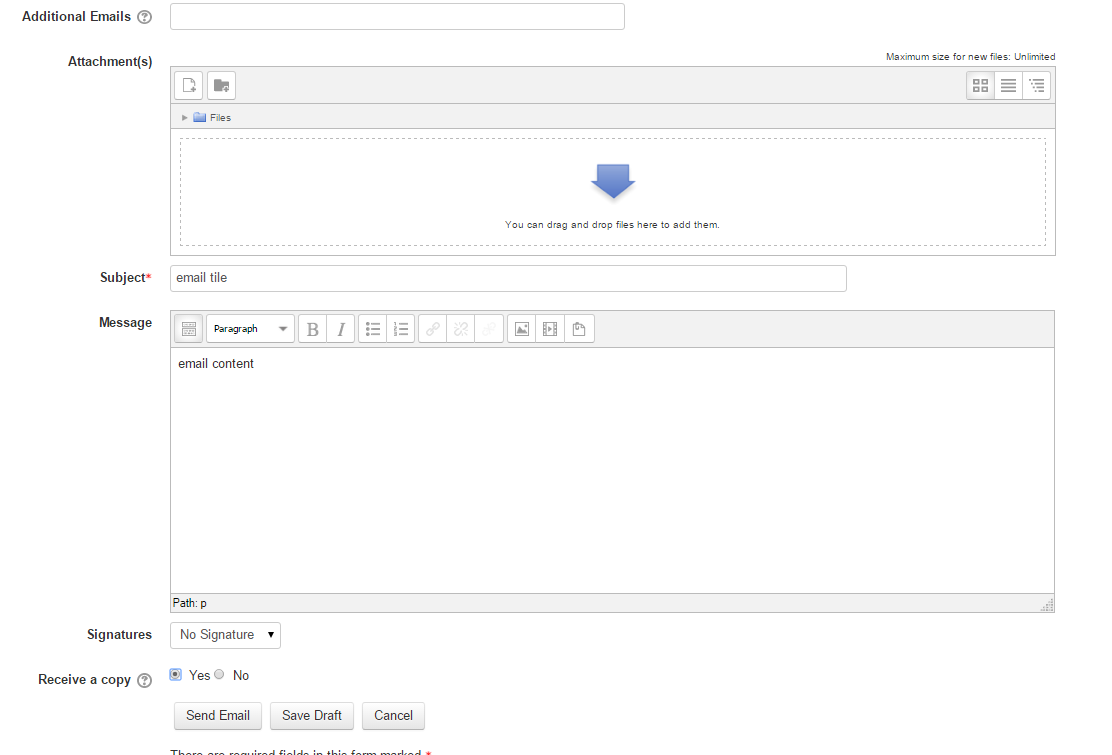
最后修改: 2015年10月13日 星期二 13:57