1.2 Login and My home page
2.1 Logging into iSpace
1. Enter http://ispace.uic.edu.hk in your browser.
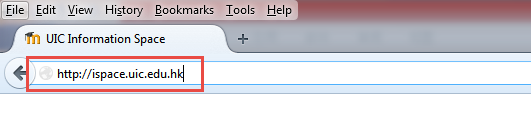
2. Click "Log in” on the top right of your home page.
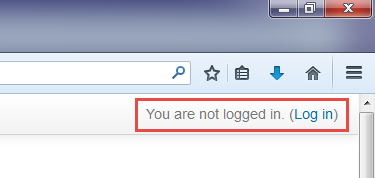
3. Log on to iSpace by using your UIC username and password.

2.2 My Home page
The "My home” page will be presented after you log on to iSpace, which you can customize to your needs.
My Home page gives you an overview of your course, the upcoming deadlines and recent activity.
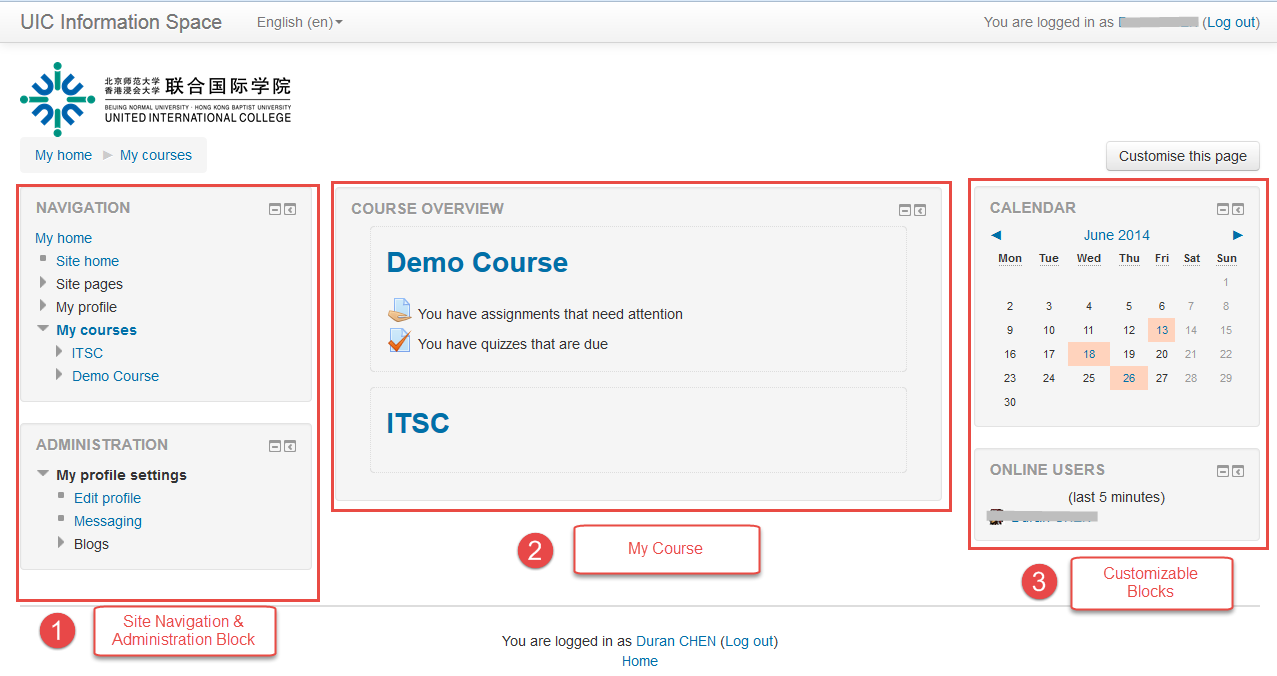
2.3 Overview of a course homepage
By clicking the name of a course in the 'My Home' page, your course's main page will be presented as below.
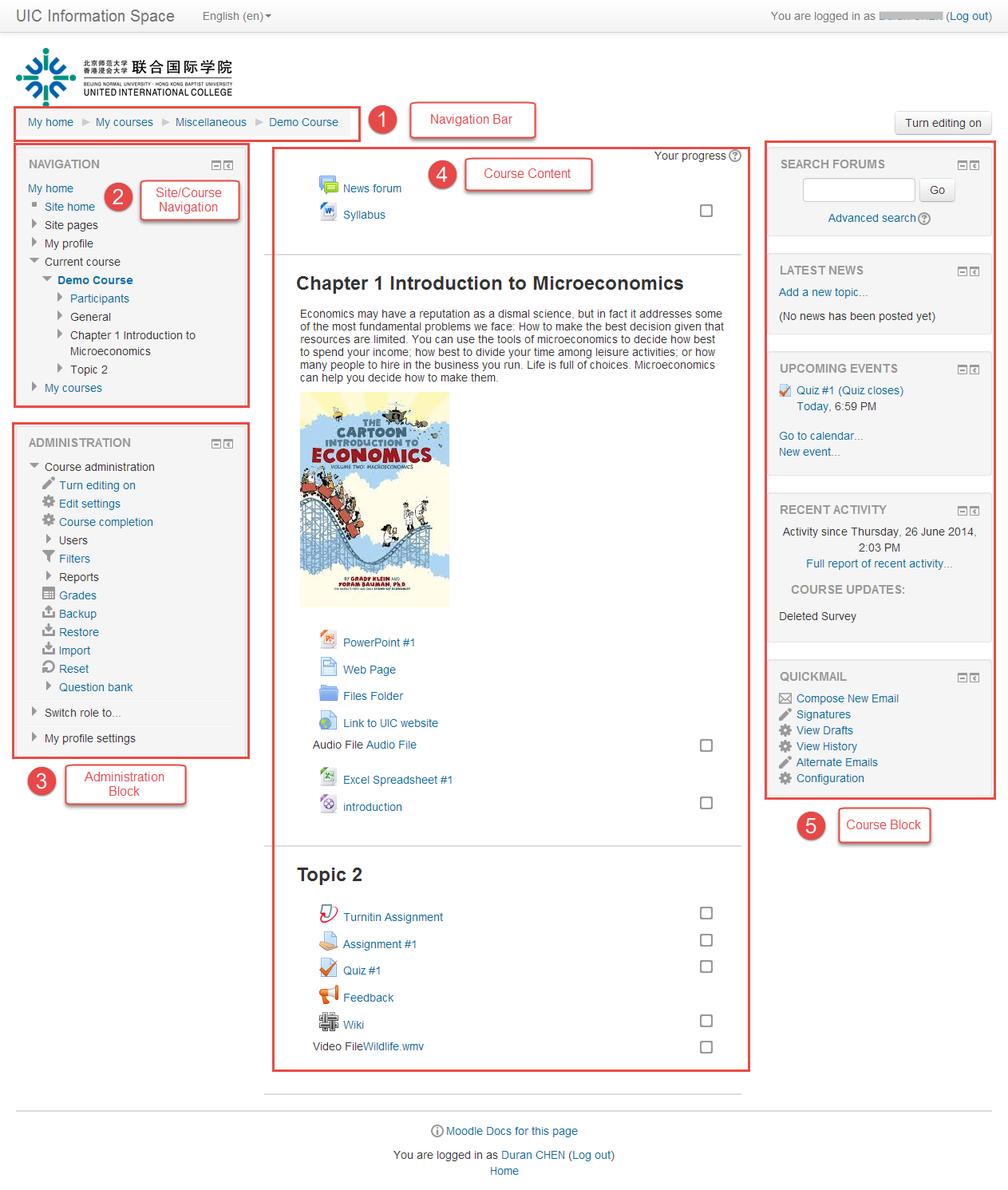
- Navigation bar
Each Course has a horizontal navigation bar at the top. It shows where you are. Each item on the bar is a link which allows you to return to where you have been.

- Site/Course Navigation Block
The Navigation Block is available on all pages in iSpace. It contains links to navigate around the site.
- Administration Block
The options of administration block depend upon your location in iSpace. The options on the course homepage usually include course administration, the list of roles which you can switch to and your profile settings.
- Course Content/Topic
The content of your course is presented here, such as resources and activities. They are split into topics or weekly .
- Course Blocks
The Blocks area is a fully customizable area. You can add, delete, and rearrange them. On the course home page, the area usually includes Latest news, Upcoming events, Recent activity, etc.