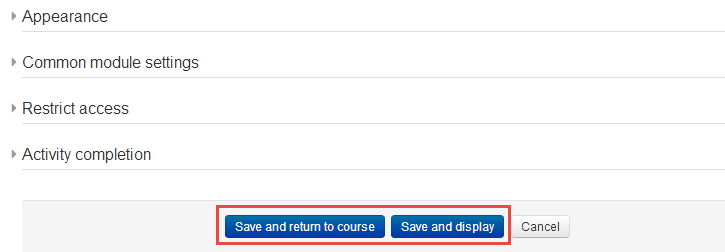3.2 Adding Pages
You can easily add multimedia content, such as text, links, videos, images, to a page. The page is accessible from any browser, including those on mobile devices.
Follow these steps to add a Course Page to your course.
1. Click the 'Turn editing on' button on the top right of the main course page.

2. Click 'Add an activity or resource' link in the section of your course where you wish to add a web page.
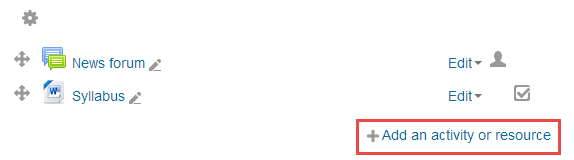
3. Select 'Page' in the pop-up window within the 'Resources' part, and then click the 'Add' button.
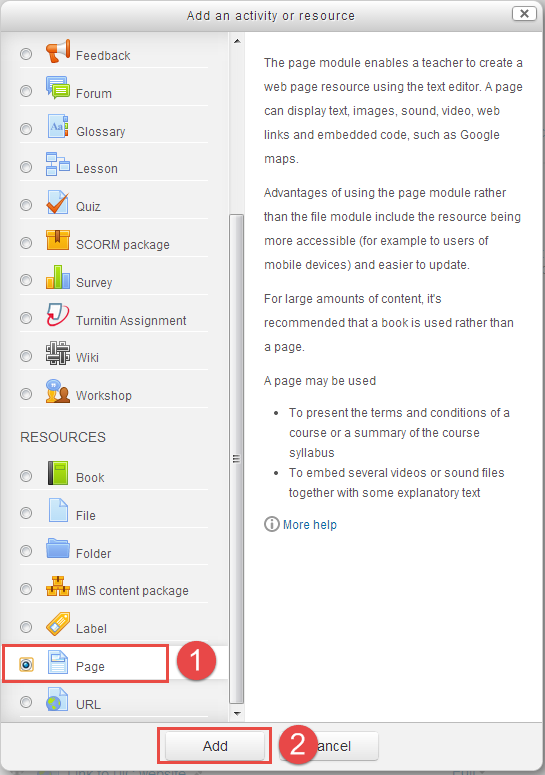
4. Please follow these steps to configure the page settings:
1. Enter the page name, which will appear as a link in the main course page.
2. Add a description of the page to briefly explain the content or subject.
3. Enter page content with the 'Page content' text editor.
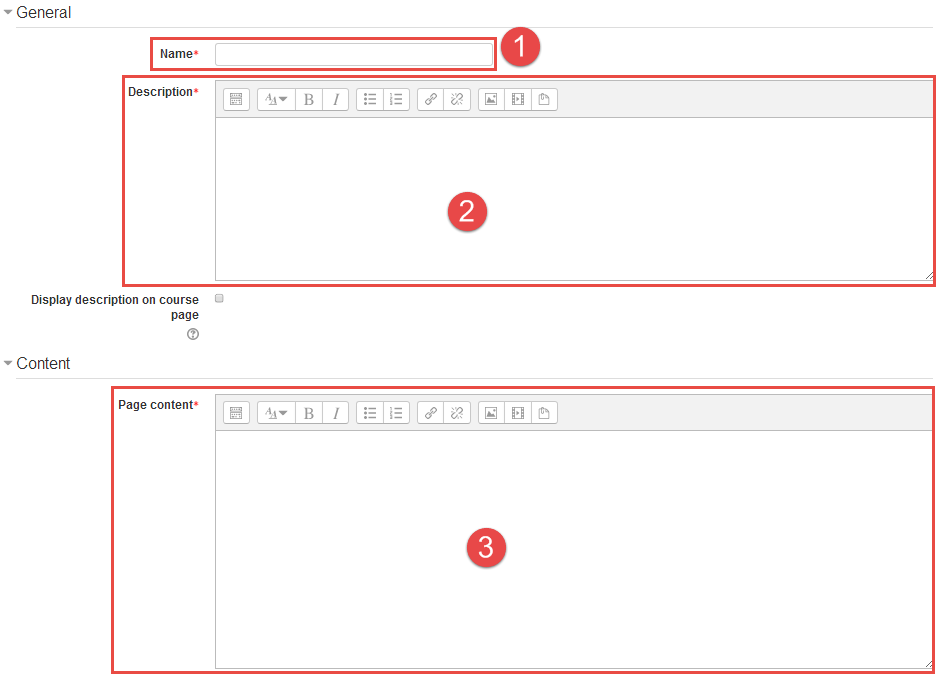
5. Click 'Save and display' to view this page.